Building Accessible Mobile Apps
Accessibility is no longer optional — it's a core part of mobile UX

@chromecipher1
4 months ago
0
Building Accessible Mobile Apps
Accessibility isn’t just about compliance — it’s about creating apps that work for everyone. In 2025, inclusive design is a baseline expectation, and mobile developers are equipped with better tools than ever to support users with disabilities.
From screen readers to dynamic font scaling, this guide will help you build accessible mobile experiences across platforms.
♿ 1. Accessibility Is UX, Not Just Compliance
Accessibility (a11y) overlaps directly with good UX. It’s not about building a second version of your app — it’s about designing with flexibility and clarity from the start.
👥 Accessibility Helps:
- Users with visual, auditory, motor, or cognitive impairments
- People using assistive tech like screen readers, voice commands, or keyboard navigation
- Anyone in temporary or situational limitations (e.g. bright sun, one-handed use, noisy environment)
📱 2. Why Mobile Accessibility Matters in 2025
Legal frameworks like WCAG 2.2, ADA, and EN 301 549 apply to apps — not just websites. App stores now highlight accessibility, and apps with poor a11y can lose trust, ranking, or even be removed.
🔥 Stats:
- Over 1B people worldwide live with a disability
- Accessibility increases retention and app reach
- Apple and Google provide a11y audits in their dev tools

🧭 3. Screen Reader Support & Semantic Structure
Screen readers rely on structured content and meaningful labels. Native tools support this — but only if you use semantic components and ARIA equivalents.
🛠️ Example: Flutter
Semantics(
label: 'Submit order',
child: ElevatedButton(
onPressed: () => placeOrder(),
child: Text('Order Now'),
),
);🛠️ Example: SwiftUI
Button(action: {
// Action
}) {
Text("Order Now")
}
.accessibilityLabel("Submit order")Use headings, roles, and readable labels to make navigation easier.
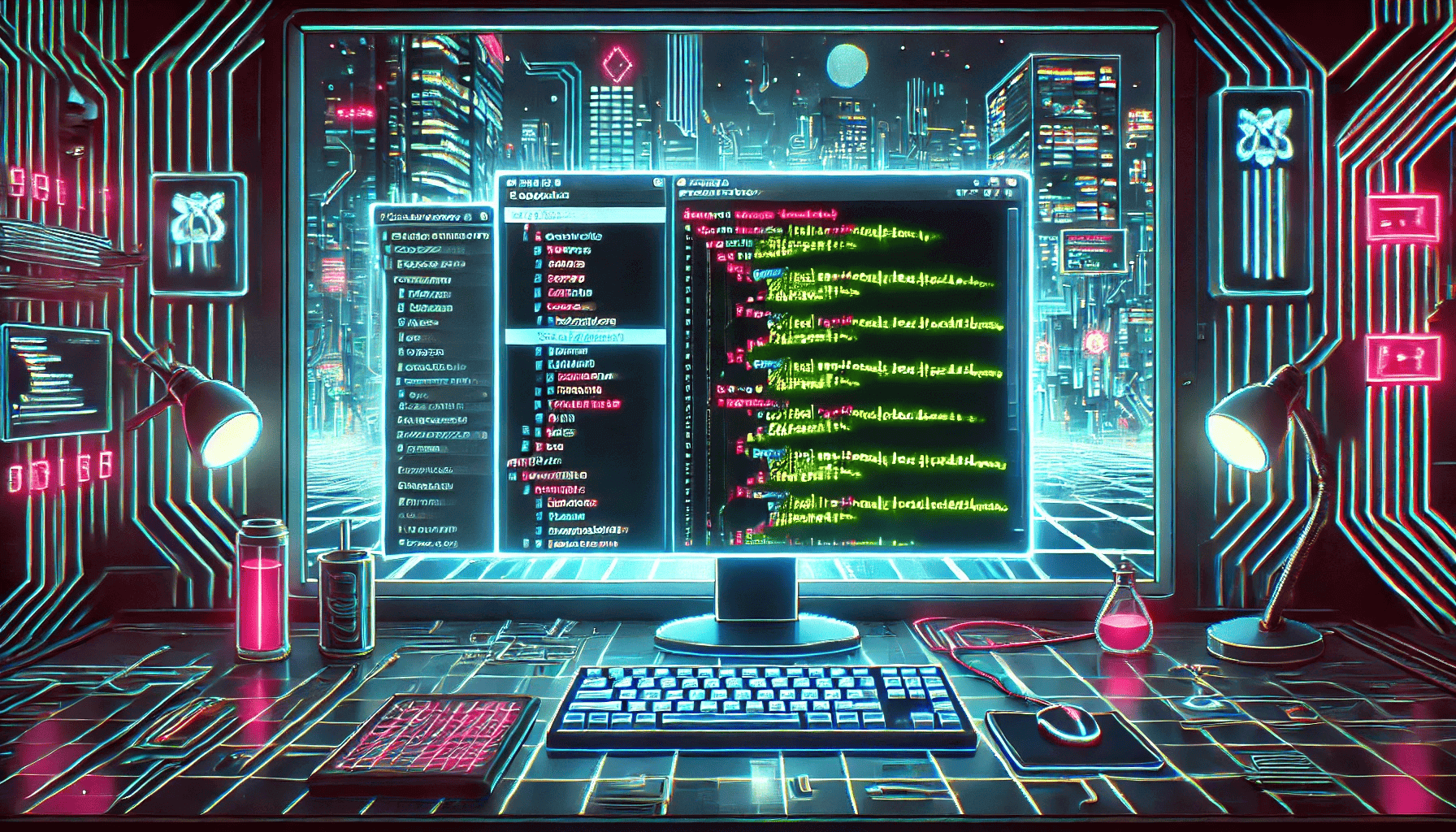
🔍 4. Dynamic Type, Contrast, and Tap Targets
Make your UI adaptable and readable.
📐 Guidelines:
- Minimum 44x44px touch targets (Apple/Google standard)
- Allow font scaling (based on OS settings)
- Support dark mode + sufficient contrast ratios
- Avoid hiding info in color alone
<!-- Android: support dynamic text sizing -->
<TextView
android:text="Welcome!"
android:textSize="16sp"
android:autoSizeTextType="uniform" />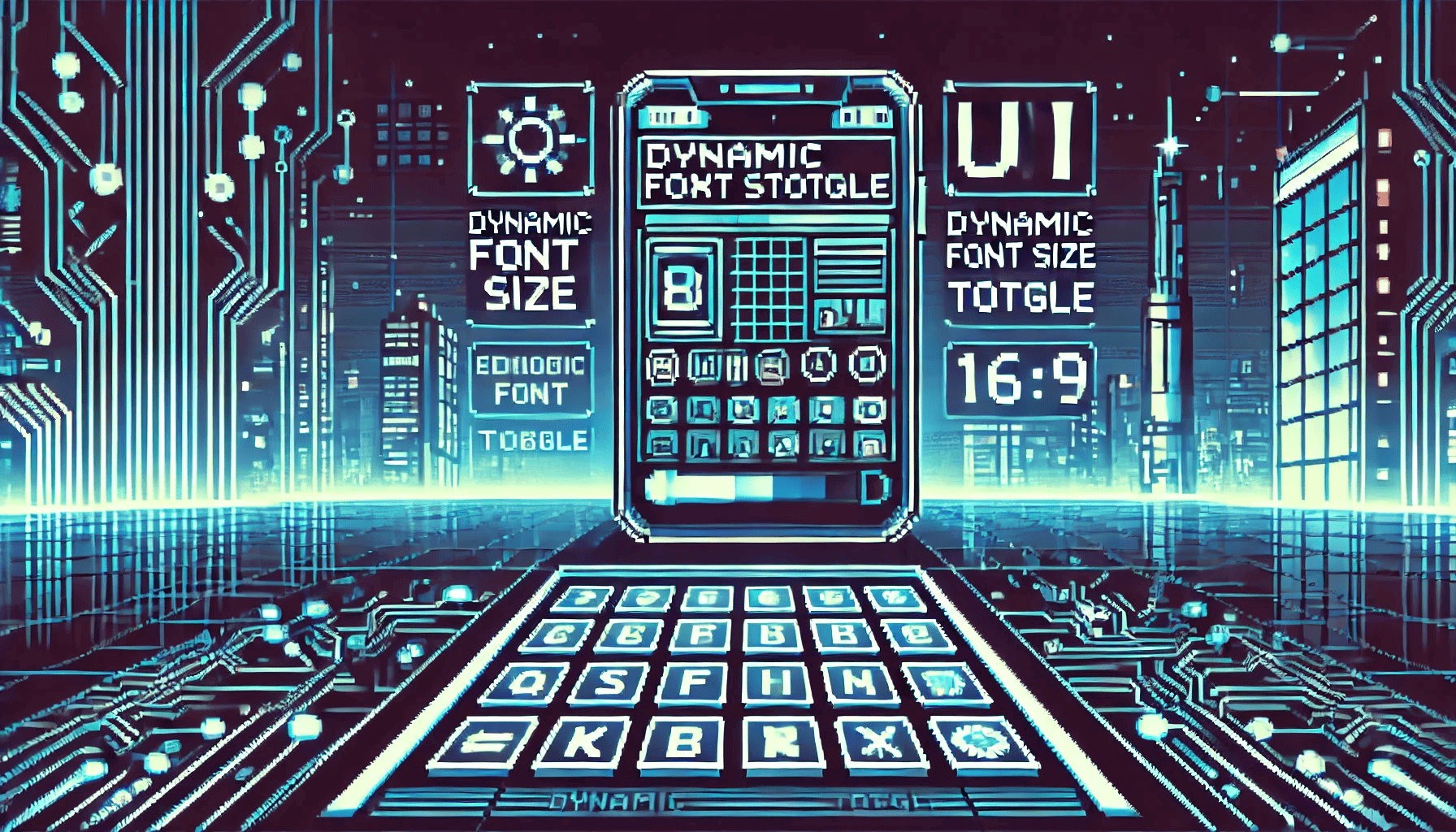
🧪 5. Tools for Testing Accessibility
🔧 Use These Tools:
- Android Accessibility Scanner
- Xcode Accessibility Inspector
- VoiceOver (iOS) and TalkBack (Android)
- axe DevTools Mobile
- Flutter a11y linter plugin
These help simulate real conditions and flag issues like missing labels, low contrast, or inaccessible navigation.
⚙️ 6. Framework-Specific Tips
🐦 Flutter
- Use
Semantics,ExcludeSemantics, and proper widget nesting - Enable text scaling with
MediaQuery.of(context).textScaleFactor - Use
flutter_a11y_linter
🍏 Swift / SwiftUI
- Use
.accessibilityLabel(),.accessibilityHint(),.accessibilityHidden() - Check with VoiceOver and Apple’s Accessibility Inspector
🤖 Jetpack Compose
- Use
Modifier.semantics {}andcontentDescription - Use
AccessibilityServiceInfofor advanced needs
📚 Sources & Further Reading
- Apple Accessibility Docs
- Android Accessibility Guide
- Flutter Accessibility
- WCAG 2.2 Guidelines
- axe DevTools Mobile
📅 Last Updated: June 2025
More from @chromecipher1

AI and Automation in Desktop Apps
AI is transforming desktop software — from intelligent UI behavior to background automation
@chromecipher1
4 months ago

